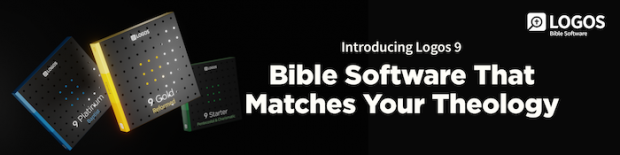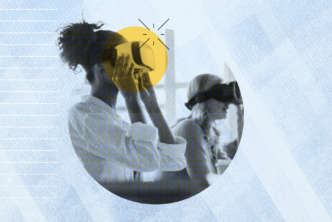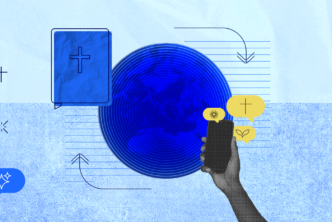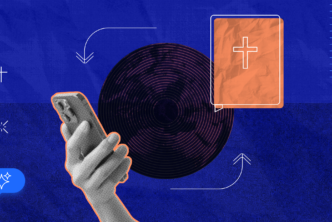Have you ever set a reading goal for the new year, only to have it fizzle a few months in? I know I have. Here’s how Logos can help you stay on track with your reading and study goals in the new year. (Spoiler alert: It’s with the new Reading Plans in Logos 9.)
With Logos Reading Plans you can:
- Set aside books to read
- Create reading plans for nearly any book in your library
- Receive daily reminders to engage in your reading plans
- Catch up anytime you get distracted by other shiny books in your library
And on top of all that, they’re portable! You can access your Reading Plans on desktop and mobile devices, and Logos syncs your progress any time you’re connected to the internet.
Say your reading goals involve reading through sections of your books, but not the whole thing. Logos makes it easy to create a custom plan around specific sections of particular books. You can even create plans to go at your own pace or invite others and read together as a group.
All this is old news since Reading Plans have been available in Logos for years, but Logos 9 brings major improvements, especially in the mobile app. Here’s what’s new—and how to make it work for your reading goals.
Create reading plans for non-reference works
You can now create a reading plan for any book in your library except a reference work (I mean we don’t exactly read through a dictionary or lexicon entry by entry, right?), and you can do it on desktop and mobile.
On desktop, simply select the book you want to read, right-click it, and select Start Reading Plan.
On mobile, tap the more options icon for any non-reference work in your library, and choose Start a reading plan.
When you create a reading plan using this method, Logos generates a plan to read the book one chapter at a time. Logos breaks your book into manageable reading sessions, so you can focus on reading. Tap Start to begin!
Save books to read later
Logos mobile now includes a Read Later option that allows you to store books you’d like to read later. Tap the more options icon for any non-reference work in your library, then tap Add to Read Later to save a book for later. You can find all these books under the new Reading tab in your library.
When you’re on desktop, you can see the books you’ve added to your Read Later list by filtering your library by the #ReadLater tag.
Shelve all your books and Reading Plans in one place
Also in the Reading tab, your mobile library now features a tab that holds all of the books you’re currently reading, those you’ve saved to read later, books you’ve finished reading, and any reading plan—those shared with a group, personal plans, and plans you’ve already completed.
Set up notifications
In the mobile app’s Settings menu, you can set up a reading notification that will remind you to read each day. Simply tap the notification to open the app.
Don’t stress if you get behind. It’s easy to adjust a plan and get back on track. With Reading Plans, your study and reading goals are within reach, and you’ll be amazed at how much you can accomplish.
See how in these videos:
Happy reading!