In honor of National Read a Book Minute—which, sadly, is dwarfed in popularity by the annual celebration of International Watch TV Year—I want to teach you how to highlight a book.
I went through more years of formal education than is really proper, and no one ever suggested a highlighting method to me. So just in case you are as untutored as I was, I humbly offer my method to you. Hopefully it will help you become a better reader, as I think it’s done for me.
And maybe if we all band together and become better readers, we’ll make reading cool again and the powers that be will expand the reading festivities beyond a minute. Yeah right. That’ll be the hour.
Here are eight tips you could use to get more out of your reading.
Tip 1: Start at the very beginning
This is a bit more of a reading tip than a highlighting tip, but I suggest you start at the beginning of a book.
I always look at the cover of a book, especially if it’s electronic. I want to be oriented to what’s going on. I read acknowledgments and prefaces and forewords and promotional blurbs, too, for the same reason. I’m looking for key thesis-type statements that authors (and foreword writers) make that help me know the questions out of which the book arose and the audience it hopes to help or persuade or shock or what have you. I highlight those key statements.
Tip 2: Pick some highlighters
But which highlighter will you use? Because this is a system I use in print and electronic media, and because I think green and blue and purple are too overwhelming and messy looking, I stick with the standards: yellow, orange, and pink.
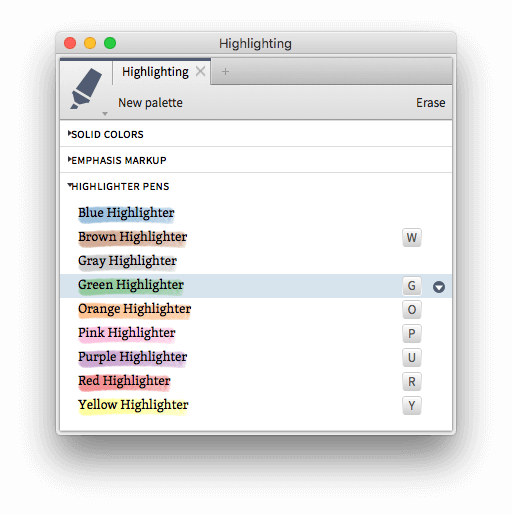
Logos includes highlighter pens that never run out of ink and look like real highlighters.
If this seems like gimmickry to you, let me ask: have you ever used solid colors to highlight an electronic document? It’s hard on the eyes:
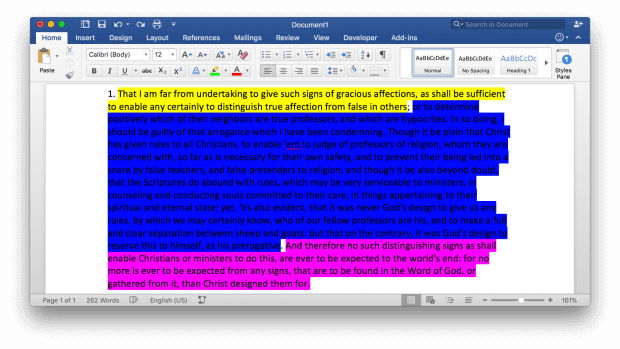
I care about the beauty and not just the functionality of my software. I find, in fact, that beauty is as an essential part of good functionality. I really like the Logos highlights:
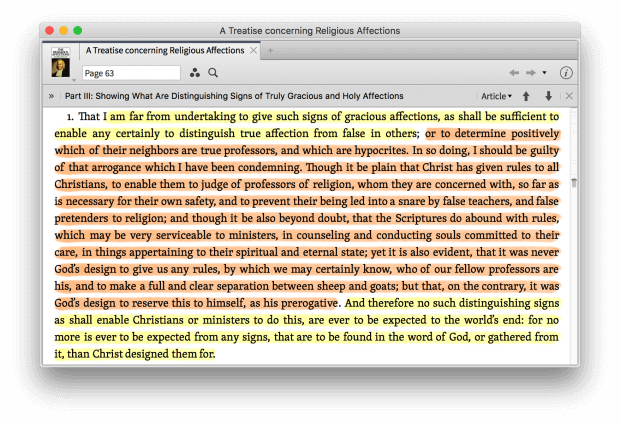
Tip 3: Use yellow for things you notice and want to see again
I use yellow to highlight anything my attention is drawn to, anything I want to see again if I scan that book in the future. I select text and then press “Y” to highlight it in yellow (the process is slightly different in the Logos mobile app, but just as easy). I have set shortcut keys for all the highlighters I regularly use. To set up your own, just click the dropdown next to the highlighter and pick a key:
Tip 4: Use orange for other things you notice which are next to the first things you noticed
Often I highlight something in yellow only to notice that the next sentence is also noteworthy. I can trot out the yellow highlighter again, but sometimes the new sentence is different enough in content from the first that I want to distinguish the two. So I use orange. I highlight the text and press “O.”
Tip 5: Highlight sentences
I generally try to highlight whole sentences so that when I scan later I will be able to read self-contained statements with subjects and predicates. When I see (or, worse, buy) books that contain highlights from a previous reader, I often notice that what appear to me to be random words and phrases are highlighted. (This is particularly true of used textbooks.) Random highlights don’t help future me, because they require me to piece together a proposition rather than marking it off for me in advance.
Tip 6: Use pink for lists
I highlight lists in pink. I start by highlighting the organizing statement (“Here are four reasons why ultimate Frisbee is more fun to play than soccer”), then I highlight the ordinals (“First,” “Second,” “Third,” “Fourth”) in pink as well. This is particularly helpful with certain authors who love lists.
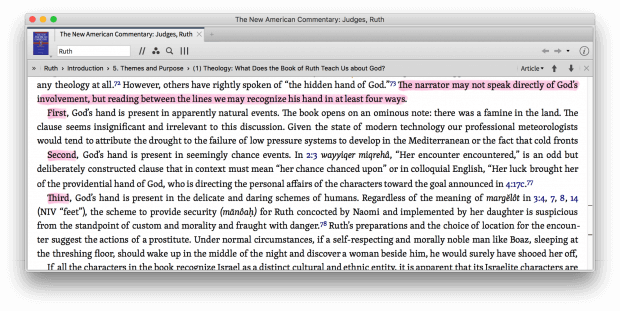
This method saved me when I read Nigel Turner’s Syntax of the Greek New Testament, a book with a nested outline structure. I ended up adding purple and green into the mix with that book, too, because of the multiple different outline levels. Likewise, Jonathan Edwards’ Religious Affections is fond of lists of twelve things. When I go back to the book I can now see at a glance what his structure is.
Tip 7: Save your highlights in a convenient file
Now a tip that is unique to Logos: remember that if you make a highlight Logos saves it. Open up your highlighter palettes and click the dropdown next to each one. Tell it to save those highlights to a “Resource-specific note file.” Everything you highlight will be saved as a text clipping in a note file dedicated to each book. This is huge. It’s something I’ve used extensively. I keep a separate document for every eBook I read, and I copy all the highlights into them. I used to do this manually for (paper) books I thought were particularly valuable. Now it’s done automatically for me. I go back to these notes and use them when someone asks me what a book was about, or when I need to find an illustration or quotation that stuck out to me.
Tip 8: Make your own highlighters
Since I won the Nerdiest Home Schooler of 1996 award for Northern Virginia (and I wasn’t even home schooled…), I feel comfortable revealing that I have created my own highlighter styles in Logos. I find myself wanting them when I read paper books. Here they are:
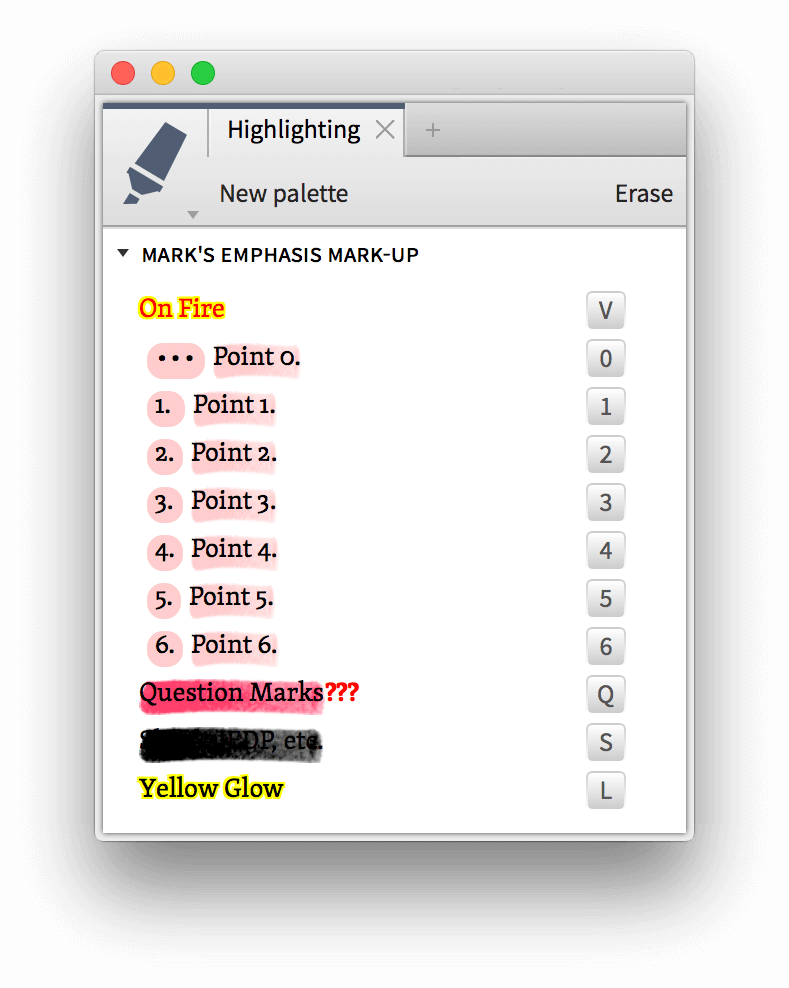
The pink “Point 0,” “Point 1,” etc. are especially useful to me: these styles add numbers into the text of my book. This is valuable when a book contains a list of four reasons or arguments or what have you but doesn’t use words like “Firstly,” “Secondly,” etc., to help out the reader. I have points 1–6 mapped to keys 1, 2, 3, 4, 5, and 6 for easy use.
The red highlighter style above adds question marks to indicate that I’m skeptical of something I’ve read. And on a few rare occasions when I have seriously disagreed with someone’s statement or methodology, I have resorted to a black highlighter as a sign that I never want to see that sentence again (this is a little bit tongue-in-cheek, but let me tell you it feels good):
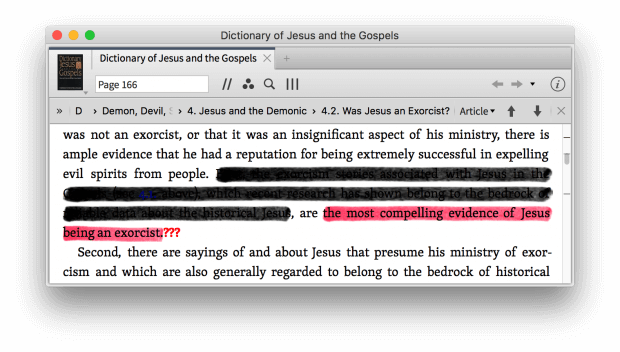
Conclusion
I’ve been using this highlighting system for years; it works for me. I’ve used it in paper books and, as much as possible, on Kindle and other platforms. I vastly prefer the Logos highlighting tools to the Kindle (or any other) digital highlighting tool. Reading is a pleasure and a calling for me, and I have come to rely on Logos’ highlighting tools to help me fulfill that calling well. Only Logos gives me the full suite of electronic tools a true (e-)reader needs. My Kindle device limits me to one color, and my paper books require me to remember to bring along at least yellow, orange, and pink highlighter pens. But my highlighters go everywhere my Logos apps go.
Logos even gives me the power to search my library for highlights, or search within them:
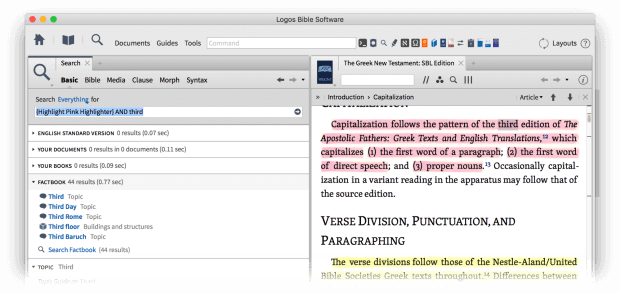
Real readers care about books and how they read them. They have their favorite ways of taking notes and remembering what they read. Post-It flags, dog-ears (blech!), colored pencils, etc. I’ve been even been told by one dedicated reader that he won’t read a book unless he owns it—precisely so he can mark it up. The highlighting tools are just one more example of how Logos helps you use your library, not just own it.




