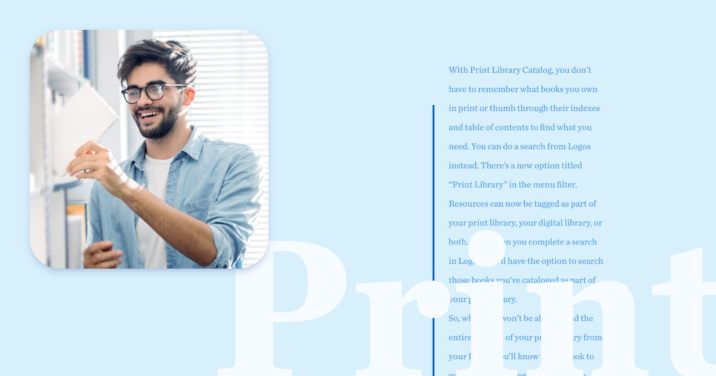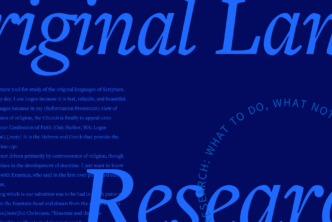I’ve been using Logos for nearly a decade now and helped others learn how to use it for almost as long. If I had a dollar for each time I was asked if we could make our print books searchable in Logos, I’d be a rich man. Unfortunately, there hasn’t been a way for Logos to do that—until now.
Now with the addition of the Print Library Catalog, you can inventory and search your print books that may otherwise be paperweights or office decor. Watch the video below or read on to discover how to leverage the power of Logos to search every word in the pages of your print library.
Note: Before we jump in, note that Print Library Catalog works only with books available in the Logos catalog.
Your print books made searchable in Logos
With Print Library Catalog, you don’t have to remember what books you own in print or thumb through their indexes and table of contents to find what you need. You can do a search from Logos instead:
- There’s a new option titled “Print Library” in the menu filter.
- Resources can now be tagged as part of your print library, your digital library, or both.
- Now when you complete a search in Logos, you’ll have the option to search those books you’ve cataloged as part of your print library.
So, while you won’t be able to read the entire content of your print library from your Logos, you’ll know which book to pull off your shelf and which page to turn to.
How to add books to the print library catalog
Now that you’re getting an idea of just how helpful the Print Library Catalog feature could be for your Bible research, let’s get a few print resources added to your library so you can see it in action.
The simplest way to add a resource to your Print Library Catalog may be from your desktop app. Here are step-by-step instructions:
Add Print Library Catalog resources from your computer
- Open the Logos desktop app.
- Open your Library pane by clicking on the Library icon in the sidebar.
- Click Add to Library in the upper-right corner of your Library pane.
- Find your print resource by searching for it from the list of available resources.
- Hover your mouse over the resource you wish to add and click Add to Print Library.
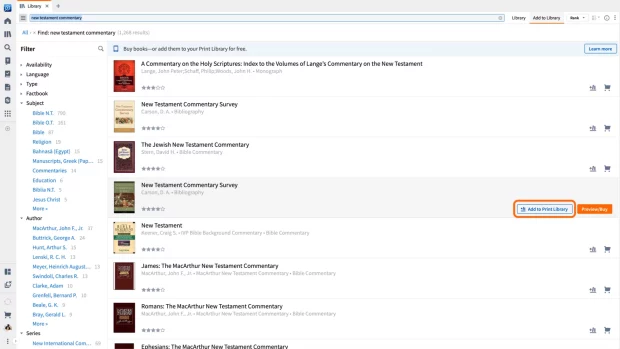
Take a minute to open Logos on your desktop computer and add a print resource to your Logos library now.
Add Print Library Catalog resources from your mobile device
With the Print Library ISBN Scanner, exact matches will be automatically added to your library.
What if you find a title match that’s not exact?
The resource can still be added to your library for Print Library Catalog searchability, but note that page numbers may be off slightly if the resource isn’t an exact match (e.g., a different edition). Now let’s take a look at how to add resources to your library:
- Open the Logos mobile app on your smartphone or tablet.
- Tap on the “hamburger menu” in the bottom-right of your screen.
- Select Print Library ISBN Scanner from the list of options.
- Use the camera feature to scan the ISBN of your print resource.
- Once the ISBN of the resource is recognized, click Add to Print Library.
Need to add the Logos app to your mobile device? Download it here.
How to search your Print Library Catalog
After you’ve completed the diligent task of adding your print resources to your Print Library Catalog, it’s time to leverage the power of search to knock the dust off those pages and put them to use once again. Shelves and shelves of print books around the world are rejoicing! Can you hear it?
Let’s walk through the two main ways to search your print library on the desktop app. For either, you’ll need to select Search from the sidebar. If your sidebar is collapsed, look for the magnifying glass icon on the sidebar. (Or click on the Logos icon in the top-left corner.)
Once you have the Search pane open, follow these instructions:
Access your Print Library Catalog by searching books
- Open Search and select Books from the available tabs.
- Type your word or Bible reference into the search bar to complete a search.
- Look for “Print Books” in the list of results.
Access your Print Library Catalog by searching all
- Open Search and select All from the available tabs.
- Type your word or Bible reference into the search bar to complete a search.
- In your results, look for the icon that denotes print books.
***
Related article
2 Unexpected Results from Logos’s Print Library Catalog Tool