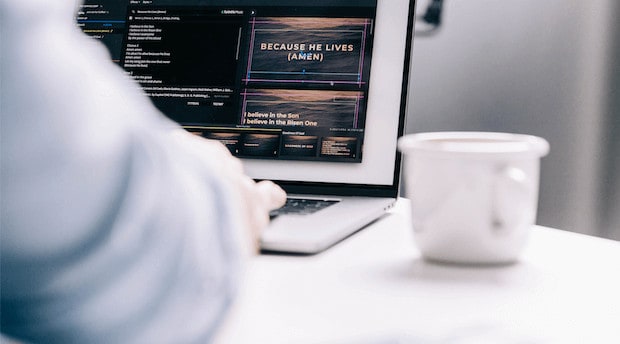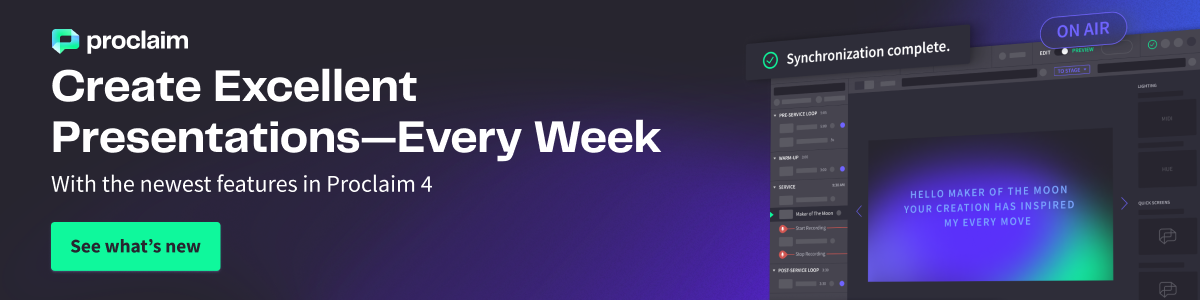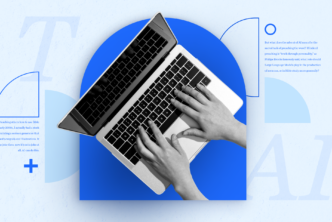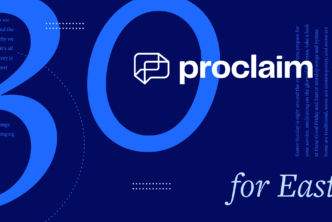We’re starting a new training mailbag segment here on the Faithlife blog, in which we answer some questions about our products from readers. Whether your questions are answered below or not, we’d love to hear from you! Add a comment below with your questions, and we may answer them in an upcoming mailbag segment.
This week, we’re answering more questions about using Proclaim.
1. Can I see who edits my presentations in Proclaim?
You bet! Proclaim Church Presentation Software makes collaboration easy for everyone in your church who’s involved in creating your presentation. (Did you know? You can download Proclaim to as many computers as you need—there’s no limit. Your presentation will stay synced across every computer.)
In the toolbar, you can see active and inactive members of your presentation group. Hover over the readout below the service item to see who most recently edited it and when. Learn more.
2. How do I add a YouTube video to my presentation in Proclaim?
You can easily add a video from YouTube or some other video platforms as a Web Page Service Item. Create the web page service item, then paste the video URL in the address field. Proclaim automatically adjusts the video’s aspect ratio to match your presentation. You can also turn autoplay on or off, set a manual start time, or replace the video’s audio track. Learn more.
3. I changed my font on one slide in my song in Proclaim, but it changed every slide. Why is that?
In most cases, you’ll want to maintain the same font across slides for the songs, your sermon, and any other parts of your service. This helps minimize distractions and keeps your congregation focused on the content, instead of the form, of your presentation. Proclaim maintains this consistency for you so you don’t have to change slides one by one.
Remember, your presentation is made up of service items. Each service item can span multiple slides (different verses of a song) and can contain different types of text fields (the song title and lyrics are in different text fields). When you change the font on a given field in a service item, all of the slides populated from that field are updated.
One exception: clicking into a song item and changing the font in the lyrics field will change the lyrics’ font for all the slides that contain that song, but this will not change the font the title appears in (because it’s in a different text field).
Learn more about designing slides in the video below.
***
We hope this answers some of your questions! If this sparked another, add your comment below, and we may answer it in an upcoming mailbag.
You can also find many answers in our help desk.