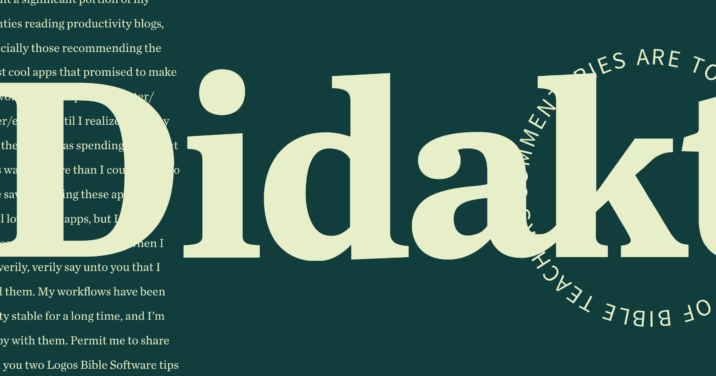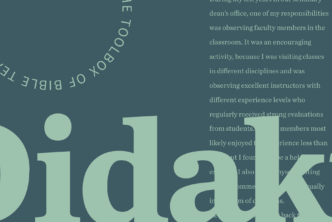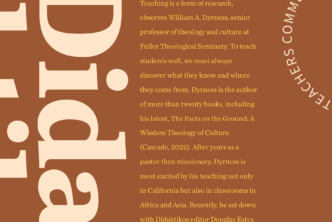Nishanth Thomas | Pillar College
The theological landscape is changing quickly with the rise of non-traditional students, an increase in minority student enrollment, and the incoming students of Generation Z. Additionally, several theological schools are downsizing, merging, or shutting down for multiple reasons, including increased financial costs and accreditation requirements. On top of all these factors, online education opportunities are ever increasing and becoming ubiquitous. Consequently, remaining on the cutting edge is a critical factor for colleges, universities, and seminaries that wish to survive and thrive in the digital world to which many Generation Z students are natives. Furthermore, with the influx of nontraditional students with potentially limited technological literacy, it is all the more incumbent upon institutions to have innovative approaches to theological training.
A vital tool required for such thriving is a well-integrated and intuitive learning management system (LMS). There are several systems (also called “course management systems”) currently available in the market; due to space limitations, this article will focus on one that has recently been gaining prominence.
After being a user of Moodle (the LMS adopted by my institution) and Canvas (the LMS used in my graduate program), I recently stumbled across Google Classroom (initially released in 2014) and started testing it out for both traditional and hybrid courses. Initially, I was apprehensive, but Google Classroom helped assuage my concerns. I realized that this system has great potential to meet several institutional needs and can be easily adopted for theological education.
Here are some key features and advantages of using Google Classroom (henceforth “GC”).
Availability and ease of use
GC is available for free to any institution that has signed up for a G Suite for Education account. (G Suite is a cloud-based suite of apps reachable anywhere on any device with internet access.)
GC is extremely easy to set up as compared to several other learning management systems that involve substantial setup time and complicated instructions. After signing up for G Suite for Education and logging into their instructor Gmail account, instructors can create an online class by visiting classroom.google.com.
To use GC, I did not need the help of an online course specialist or additional training, as the process was intuitive and straightforward. Students in my classroom likewise did not encounter any significant concerns utilizing GC after I provided some basic instructions.
Classroom view
All classes the instructor has created (or is listed as a co-teacher on) are shown in a tile format on the main screen at classroom.google.com. This helps instructors reuse, edit, or delete prior class templates.
Teacher options
Under the “People” tab on the home page, options are available for instructors to co-teach an online class. This feature is extremely beneficial because in addition to the co-teaching option, other professors can share their class templates. Additionally, by being added as a co-teacher, deans or department chairs can see what is happening in a class and evaluate new adjuncts. There is also an option to transfer ownership of a class to another instructor (or remove an instructor).
Instructors can add students to their course by using the students’ school email address or by providing a unique class code (available from GC after the class is created). Also from the “People” tab, instructors can view all students in a course and can email, mute, or remove students.
Classwork
All assignments can be viewed on the “Classwork” tab on the home page. This page automatically provides integration with Google Calendar (so students are aware of assignment due dates) and a Google Class Drive (that stores all relevant course documents).
The types of classwork assigned by clicking on the “Create” option include Assignment, Quiz, Question, and Material. Customizable options are available for each of these categories. Some of the standard options allow instructors to upload material from their computer and link material from YouTube, Google Drive, and/or a webpage. For instance, I uploaded a few instructional videos on YouTube and shared them with my class using this option. Additionally, using the “Create” option, instructors can reuse a post and categorize assignments under a particular topic.
Assignments can be scheduled for a future date or posted immediately depending on course requirements. Also, students and instructors can respond with public comments related to the specific assignment; these comments are viewable under the assignment instruction tab. Course material or assignments created by the instructor can be saved as a draft if more work is required before posting. Assignments or posted content can be edited, and due dates can be assigned.
Another feature lets the instructor assign coursework to all students or to specific students (this is a great option to offer individual make-up assignments). Instructors can see how many students have turned in an assignment and whether an assignment has been graded.
Discussions and postings
As with any online LMS, Google Classroom offers the opportunity to conduct online discussions on course materials between students, and between the instructor and students. The “Stream” tab on the homepage helps instructors and students view all notifications. Also, GC offers the opportunity to set up announcements.
G Suite integration and collaboration
G Suite for Education (which includes Google Classroom) is a suite of Google apps designed uniquely for schools. GC seamlessly integrates with other products from G Suite, including Calendar, Chat, Drive, Docs, Forms, Gmail, Groups, Jamboard (for sketching and collaborating on an interactive canvas), Meet, Search, Sites, and Vault.1 This integration saves a substantial amount of time (more on this below) and makes GC a strong contender in the LMS world. Future integration of several other unique tools is a very real possibility.
Groups projects are much easier because of integration with G Suite. For instance, in a recent theological course I assigned a collaborative presentation. Students were unable to meet in person, so they collaborated online using Google Slides to create and edit the presentation while communicating through Google Hangouts and the built-in chat option in Google Slides. Students were able to input and edit content and view changes made by their peers in real time.
This collaboration option is available on Google Docs and Sheets as well. This feature helped working adult students complete the assignment without feeling the need to meet in person. Additionally, explaining the assignment in class took no more than a few minutes (this timeframe presupposes that students have a working knowledge of Microsoft PowerPoint or similar software).
Grading and feedback
Faculty can grade (and modify grades) and send feedback by writing comments in assignments or a summary comment on GC that is visible privately to the student. For instance, in a recent theological course, I was able to review assignments submitted to Google Classroom by opening them on Google Docs, providing feedback in the papers by using comments, and making recommended corrections using formatting options available on Google Docs. (Google Docs offers many of the same formatting options as Microsoft Word or similar software.) I also was able to submit an assignment grade on Google Classroom. Students were able to see my comments and respond to them both inside the document and in the private comment section.
Individual assignment grades are viewable on a unique page (titled “Grades” on the home page) similar to a physical grade book. The page also shows a total or weighted average (depending on how the instructor customizes final grading). Additionally, options are available to view either one student’s grades for all assignments or all students’ grades for a single assignment.
Student needs
G Suite for Education has several accessibility features for exceptionally abled students.
Tutorials and help
Tutorials, a Help Center page, and a Community page (for detailed queries and updates) are offered at no additional cost.
Mobile integration
The Google Classroom app can be downloaded from the Google Play Store (Android app rated 4.3/5 based on 110,597 reviews) and the Apple Store (iOS app rated 4.6/5 based on 140,051 reviews).
Security and updates
G Suite offers multi–layered security and 24/7 support, and GC is continually making improvements. For instance, Google is beta–testing Originality Reports (plagiarism detector) for assignments.2 This feature will no doubt be -beneficial.
Analytics
G Suite administrators have access to detailed usage analytics.
Concerns
Google has an anti-discrimination policy (visible when registering) applicable to utilizing G Suite for Education and other Google apps. Some terms of this policy could conflict with a school’s (or an instructor’s) convictions.
As a theological instructor serving in an urban, underserved, underprepared, adult context with a predominantly minority population, I cannot overstate the benefits of using software that is intuitive, accessible, and well-integrated. Several learning management systems fit the bill, including Google Classroom. A similar LMS with integrated applications is Microsoft Classroom (initially released in 2016).
A potential bonus of using Google Classroom is the relative inexpensiveness of Chromebooks (laptops or tablets powered by Google’s OS that seamlessly integrates with Google apps)—a lifesaver for students who seek affordable ways to complete their education. Additionally, Gmail now has more than 1.5 billion active users.3 These users are already familiar with Google apps because of regularly interacting with their personal Gmail account. For theological education to continue to remain affordable, comprehensive, cutting-edge, intuitive, globally accessible, and attentive to the needs of the underserved and underprepared, Google integration may be a critical factor in the near future.
Google Classroom is being updated continually, and some information in this article (written in October 2019) may not reflect recent developments.
Nishanth Thomas is associate professor and director of spiritual development at Pillar College in New Jersey.
*This article is featured in the upcoming April issue of Didaktikos. Sign up here for the print issue, for free.

- Alphabet Inc., “Spark Learning with G Suite for Education,” https://edu.google.com/products/gsuite-for-education.
- S. Perez, “Google’s New ‘Assignments’ Software for Teachers Helps Catch Plagiarism,” https://techcrunch.com/2019/08/14/googles-new-assignments-software-for-teachers-helps-catch-plagiarism.
- T. Kerns, “Gmail Now Has More Than 1.5 Billion Active Users,” https://www.androidpolice.com/2018/10/26/gmail-now-1-5-billion-active-users.