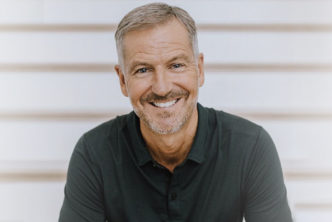About This Webinar
This webinar hosted by Scott Lindsey takes a closer look at the five Logos 10 features people love the most. It originally aired fall of 2023.
Webinar Replay
Transcript
Hello, I’m Scott, and I’ll be your guide through this new video series called Deep Dives with Logos.
In each video I will highlight some of the best new features of Logos 10. Now, I’ve been with Logos for over 25 years, and I’m always shocked by the talent of the Logos team in creating amazing tools and content to study and teach the Bible.
Every new version of Logos raises the bar on what is possible in using technology for biblical studies. Logos is a fusion of Bible study tools and a curated theological library that work together to help you dig more deeply into God’s Word.
And in this video I was asked to pick my top five favorite new features of Logos 10, and that was a tough assignment because there are so many amazing new features. However, I was up to the task, and I picked these as my top five:
- Speed
- Print Book ISBN Scanner
- NEW Factbook
- Popular Quotes
- Advanced Timeline
I will briefly demonstrate each of these features. However, I will do a more extensive video for each of these features later in the series. But let me quickly introduce you to my top five best new features of Logos 10.
Speed
Now, let’s share my screen, and there you see Logos. Now, speed. My number one feature that I wanted to show you is how fast Logos 10 is. Now for Windows, Logos 10 is compatible with .net 6, and on the Mac you will see significant improvements because Logos 10 is the first version of Logos coded for the M1 and the M2 chip set.
Now to show you the speed improvements. I’m going to cheat a bit by showing you another one of my favorite features. So I was able to squeeze another favorite feature in by going here to search. And I wanted to show you the new all search. Now, the all search does just that—it incorporates all the different search options, and Logos it incorporates key features.
And so I’m going to go in here, type in the word “marriage,” and hit enter. Now, I have thousands of books in my Logos, and Logos 10 is done. If you have older Logos or remember back in the day when you type something, and you got up did some jumping jacks, maybe you made a sandwich, and came back, and maybe it was done … Logos 10 is done.
So type in a passage or a topic in search, Logos again is incredibly fast. So right out the gate, where is “marriage” in my Bible? Here’s a great theological article and a resource I have on marriage. I’ve got case studies on marriage. We even incorporated the Factbook. You even have counseling that been Incorporated here. There’s my Bible. Now, I like the ESV so that’s my preferred translation. So when I clicked “more,” I’m now seeing the word “marriage” in my preferred translation. But again the all search incorporated all these great features, all these resources that I have in my Logos, and it did it in second. So again, Logos 10 is fast.
Print Book ISBN Scanner
Now, that leads me to my second favorite feature, and it’s highlighted here with this tab called “Books.” Now I have a book here in my hand—a great book by Lexham Press called Everyday Apologetics. I only own this in paper. Now what is the problem with paper?Searching.
So in Logos 10, you can now catalog your theological (print) library and make it part of your searching in Logos. So again, I only own this in paper, and on the back of this paper book is the barcode that is the ISBN. I’m going to launch the new Logos 10 mobile app, and there is the feature the Print Library ISBN Scanner. Now when I launch that, I point the feature at the barcode, and it just said added to your print library.
Now, what do you mean, Scott, that it added a paper book to your Logos searching? So go here to books, and I know this book is about answering common objections to the Christian faith in today’s culture. So I’m going to type in the word “culture” and hit Search.
And you’ll notice that in seconds, Logos is done. Now downloaded books are the books in your Logos. So this is your library—maybe you started with Silver, Gold, Platinum, and you’ve added over the years. This is your Logos library, but right here—this is the new section or the new feature called Print Library.
I’m going to open this up, and there we see Everyday Apologetics, the book that I just scanned, and it tells me that on page 163 I’m going to find the word “culture.” So let me flip to page 163, and there is the word “culture” all over the printed page of this book.
So again, Logos 10 allows you to catalog your paper books and make them searchable in Logos. Now, disclaimer: It has to be a book available at logos.com, right? You don’t have to own it in Logos, but it has to be available. Also, you have to be at the Gold level or higher, or you’ve upgraded to the Logos 10 full feature upgrade. And you’re going to get this amazing new feature in Logos 10.
NEW Factbook
Now, my third favorite feature—it’s actually my favorite feature in Logos—is called the Factbook. And I want to show you the new Factbook. We’ve added some improvements. Now, what is Factbook? Factbook is the place to start. The reason why it’s my favorite feature is it’s where I start. For many of you watching, that’s been your problem with Logos: Where do I start? I want to know more about this Hebrew word or want to study a passage, or I want to know more about David, right?
In the Factbook, you can type a person a place, a thing, today’s date to find out what happened in church history, a passage—you can type just about anything in the Factbook. So this morning, I went in here and typed in the word “Trinity.”
Logos gave me all this nuance in the Factbook: the unity of the Trinity, the historical development of the doctrine of the Trinity, etc. But I selected “Trinity in the Old Testament.” Had had a great study, but for this demonstration, I’m going to type in a passage. So I type in “1 Peter 1,” and look what Factbook is giving me—the option of studying. I can study the topic, or I can study the text itself.
So notice the big topics in 1 Peter 1: God’s holiness, the church’s holiness, the preeminence of salvation—or I might want to study or teach the text. So again, the red ribbon represents the text, or I see the topics. Now, I’m going to select “a new birth to a living hope” and there, right out the gate, is my key article for the passage (which, if you’re studying a passage, the key article is typically a commentary). But there’s my commentary insight.
So the top part of Factbook is your quick reference. This is the reason why some of you have been going to the internet, right? Don’t do that. You’ve got Factbook. There’s my quick answer.
Now if I scroll down a little bit more, there’s my media. So maybe you’re teaching, preaching, building a sermon—you need your slides. Click that link there. We’ll provide your entire slide deck for whatever book of the Bible that you’re studying or teaching. Here are your key passages and artwork that has been created by our Logos design team.
So again the top part is quick answers. There’s media, but at the bottom is the new section called “Dig Deeper.” There’s three primary sections in the Dig Deeper part of Factbook: there’s layouts, guides, and workflows.
Now layouts will lay out on the screen the books you need to accomplish that task. So if I click Bible in a commentary, guess what? Bible in a commentary. If you want to do some journaling, you want your prayer time, and you want to journal as you read the text, click Bible journaling. It will lay out on the screen the books you need to accomplish that task.
Guides are your reports. This is the big report in Logos. It literally does countless hours of work in seconds.
And then workflows—these are the methodologies of people that have studied the Bible for a long time. We have Kay Arthur’s Precept Workflow, we have Dr. Brian Chapell’s Christ-Centered Sermons, we have Dr. Ralph West, we have Dr. Michael Heiser’s methodology.
But I’m going to select the Passage Guide for 1 Peter 1:3–12. Now, Logos, again in seconds, is building the Passage Guide for 1 Peter 1:3–12, and look at all that Logos did in seconds. There’s all my commentaries lined up. Right-scroll and you can see your parallel passages. Here are your cross references. Scroll even further there’s your key Greek words in the text in the section called “Important Words.”
But I want to stop real quickly here at thematic outlines—a very important part of the Passage Guide where we’ll take the text and pull out the main themes in the text for personal Bible study. Or if you’re preaching and teaching, now you have to select the one you want to look at. And I have decided to select “the benefits of discipleship.” Okay. And I have to tell Logos where I want to put this outline. Do I want to put it in a document? Pages? Word? What have you. I’m going to leave it here with sermon because when I click “copy,” Logos now will take the outline and bring it over to Sermon Builder—an amazing feature in Logos 10. And there will be a video on Sermon Manager and Sermon Builder, but look what it did—created all my PowerPoint slides. There’s my outline from thematic outlines in Sermon Builder.
Popular Quotes
But this leads me to my favorite number four favorite feature in Logos 10, and it’s right here called Popular Quotes. Select that. What is popular quotes? We built a database of a million of the most popular preaching quotes, author quotes, theological quotes—so you just type the word that you want a quote for. I’m going to type in the word “discipleship,” and Logos is now scouring, again, a million of the quotes on discipleship. And here they are on the screen—and I mean I can scroll for a long time.
I’ve got a lot of great quotes on discipleship, so this is where you type in a topic: grace, peace, marriage, prayer—but you can do something else in Popular Quotes. I love the preaching of Tony Evans, so I’m going to go in here and type in Tony Evans. And what Logos is doing now is focused on Dr. Tony Evans and his quotes. Now when you see the name of someone, and you want to focus on that person, go ahead and click on their name. And now what we’ve done is if I type in the word—let’s say “prayer”—I’m only now searching the quotes from Dr. Tony Evans on prayer.
You find the one you want, and you simply drag it over to your message. And there’s the quote with the slide—we can see Tony Evans automatically done in your message. So Popular Quote—incredible new feature in Logos 10.
Advanced Timeline
And that leads me to my last my fifth favorite feature in Logos 10, and it’s called the Advanced Timeline. Now, we’ve had a timeline in Logos past, but in the Advanced Timeline, what we’ve done is we’ve added more to look at. We’ve added more ways to filter the information, to examine the information, to study the information. So give it a couple seconds because right now it’s almost 20,000 things that I’m looking at here on the screen. But here is the Advanced Timeline.
Now one of the things that I want to point out with the Advanced Timeline is you can go ahead and select a church era or a western history era. So you can select the Babylonian captivity or the patriarchal period, and it will focus on all the people, places, and things as part of that period.
But the beauty of the timeline is if you see somebody or something in the timeline that you want to further study, you want to know more about, you simply click what you see in the timeline. And what Logos will do is it will link you to your books in Logos that give you information about that particular person, place, or thing in the timeline.
So I’m going to go ahead and select the New Bible Dictionary, and there we go. There’s the information that I have from New Bible Dictionary on Saul, and there’s the information on David. So again, it’s not just the timeline that you look at—it’s a timeline that you actually engage with. But one of the new filters in the Advanced Timeline is church history theme. So let me go ahead and select this, and here we see church history.
You know Jesus commissions the building of his church, and then here we see church history. And I see the Trinitarian controversy settled. I want to study that, right, so you select what part of church history that you want to look at. And the key title that we built into the Advanced Timeline is the church history theme. So I’m going to go ahead and select that, and what this is doing is summarizing for you all that information. So here’s the summary of the trinitarian controversies. Here’s the key developments. Here’s the key people. Here’s the key events, key places, even key concepts or terms. And if there’s one that you want to know more about you click, it goes to Factbook with all the information. So you I have spent hours in these different church history themes learning so much because the Advanced Timeline again just brings everything right to the screen for me to study even further.
Next steps
Call a Logos specialist at 888-458-5579 or explore all of our Logos 10 packages. Our most popular packages are listed below. Some of the features above are only available in Gold and above.